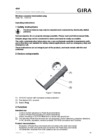
Wireless converter intermediate plug
Operating instructions.

Wireless operating top unit Memory, Wireless operating top unit
Operating instructions
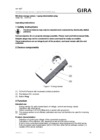
Wireless energy sensor, 1-gang intermediate plug
Operating instructions.
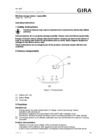
Wireless energy sensor, 1-gang Mini
Operating instructions.
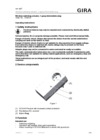
Wireless switching actuator, 1-gang intermediate plug
Operating instructions.
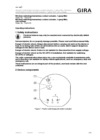
Wireless switching/momentary-contact actuator, 1-gang Mini (zero-voltage)
Operating instructions.
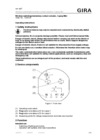
Wireless switching/momentary-contact actuator, 2-gang Mini
Operating instructions.
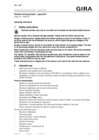
Wireless dimming actuator, 1-gang Mini
Operating instructions.
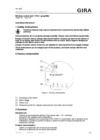
Wireless control unit 1-10V, 1-gang Mini
Operating instructions.
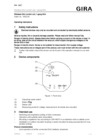
Wireless DALI control unit, 1-gang Mini
Operating instructions.
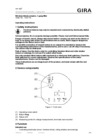
Wireless blinds actuator, 1-gang Mini
Operating instructions.
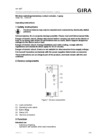
Wireless switching/momentary-contact actuator, 1-gang
Operating instructions.
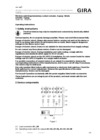
Wireless switching/momentary-contact actuator, 8-gang / blinds actuator, 4-gang
Operating instructions
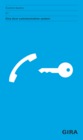
Gira Door communication system
Basics, planning examples Door communication system Order no. 1736 90
PDF, 5,4 MB